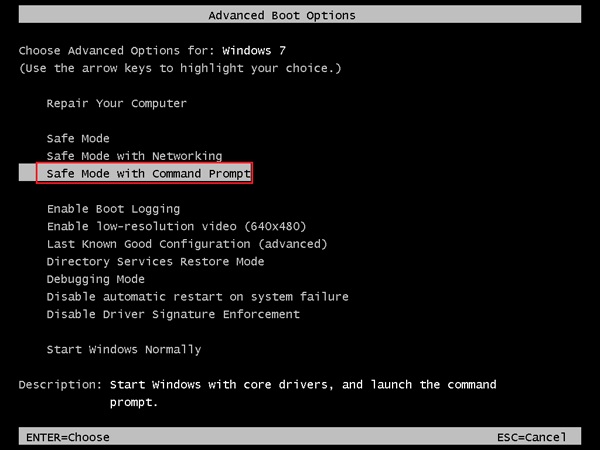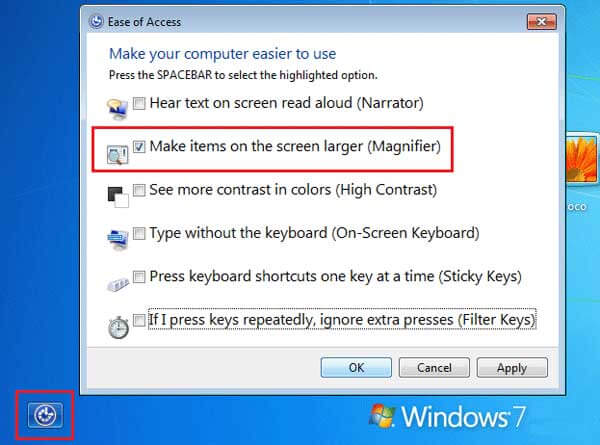How to Reset Windows 7 Home Premium Password Without Disk
Since Windiws 7 came out profssional and Ultimate version, there are many Home Premium users who want to update to theses two versions. However, there is a problem that may haunt the users which is forget password after upgrading. So, we've written this article to help you address the problem for Windows 7 Home Premium password reset. Without any delay, let's get started.
- Part 1. Reset Windows 7 Home Premium Password in 3 Free Ways
- Part 2. Reset Windows 7 Home Premium Password With PassFab 4WinKey
Part 1. Reset Windows 7 Home Premium Password in 3 Free Ways
No matter what situations that cause you to forget your password, one thing can be sure of is that you can't access your computer. It's an annoying thing. Below we've introduced 3 ways how to reset password on Windows 7 home premium without disk for you.
- 1. Using Default Administrator Account
- 2. Using Safe Mode
- 3. Using Magnifier
1. Using Default Administrator Account
If you are lucky enough that your default admin account has been turned on earlier, then sign in using that account. This does not require password. All you need to do is head to login screen for Window 7 and tap on the Administrator account. You will get signed in without using password. You can then reset password if locked out of Windows 7 home premium forgot password.
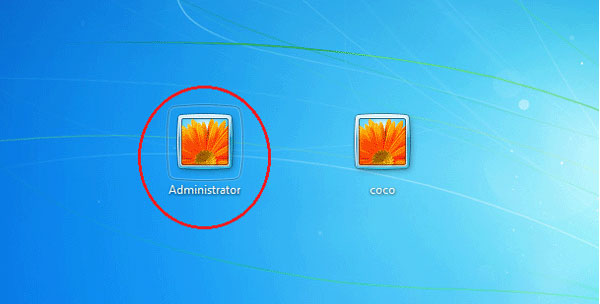
2. Using Safe Mode
Using safe mode is one of the free methods that you can use to reset password Windows 7 home premium. All you need to do is follow the given below steps.
- Step 1: Restart the device and keeppressing F8. Doing so will make Advanced Boot options appear on the screen.
- Step 2: Use the arrow keys to select "Safe Mode with Command Prompt" option and hit Enter.
-
Step 3: Type in "net user coco" code in the Command Prompt and hit enter to remove password for the user account.

3. Using Magnifier
This is somewhat of a trick that may or may not work frequently. You can try if forgot password Windows 7 home premium.
- Step 1: Restart the device and keeppressing F8. Doing so will make Advanced Boot options appear on the screen.
- Step 2: Use the arrow keys to select "Safe Mode with Command Prompt" option and hit Enter.
-
Step 3: When the Windows 7 installing screen appears, press "Shift + F10" and type the following code:
c:
cd window\system32
ren magnify.exe magnify1.exe
ren cmd.exe magnify.exe
-
Step 4: A dialog box will appear. Click on the Magnifier option. As soon as you select the option, Command Prompt will appear.

- Step 5: When the Command Prompt appears, type in "net user coco" code and hit enter to remove password for the user account.
Also read: How to Reset Administrator Password in Windows 7
Part 2. Reset Windows 7 Home Premium Password With PassFab 4WinKey
Using the above free methods will not yield success always. Also they are a bit confusing to follow. Hence, if you need guaranteed success to reset password Win 7 Home, you will need to use PassFab 4WinKey, which can reset any kind of password by creating windows 7 home premium password reset disk. All you need to do is follow the given below steps in order to do so.
1. Make Windows Password Reset CD/DVD
-
Step 1: Select boot media option on the main interface after running the software in a different PC.

- Step 2: Tap "Next" option to make a booting disk. All the data on the disk will be erased. This disk will be used to reset password.
-
Step 3: Follow the instruction on the UI till your booting disk gets ready.

2. Boot Windows from CD/DVD
- Step 1: After the booting disk is generated, insert it in the Windows 7 home premium forgot password.
- Step 2: Restart the machine and press "F12" or "ESC" to enter Boot Menu Interface.
-
Step 3: Select the CD that you have inserted from the list of booting option.

3. Reset Login Password
-
Step 1: Select your operating system and click "Next" after booting from the disk.

-
Step 2: On the next screen, select the type of password that you need to reset. Then enter a new password to reset forgotten password Windows 7 home premium. Or select "Remove Account Password" to bypass Windows 7 home premium password.

-
Step 3: Tap "Next" and you are done for the day. Restart the device and log in with new password.

Summary
In a nut shell, we just had a look on the free solutions that that will help you reset Administrator password Windows 7 Home. But ultimately it is recommended to use PassFab 4WinKey to reset any kind of password. It is a guaranteed solution for your issue. Also, do not forget to add your thoughts on the article by commenting below.
How to Reset Windows 7 Home Premium Password Without Disk
Source: https://www.passfab.com/windows-7/how-to-reset-windows-7-home-premium-password-reset.html